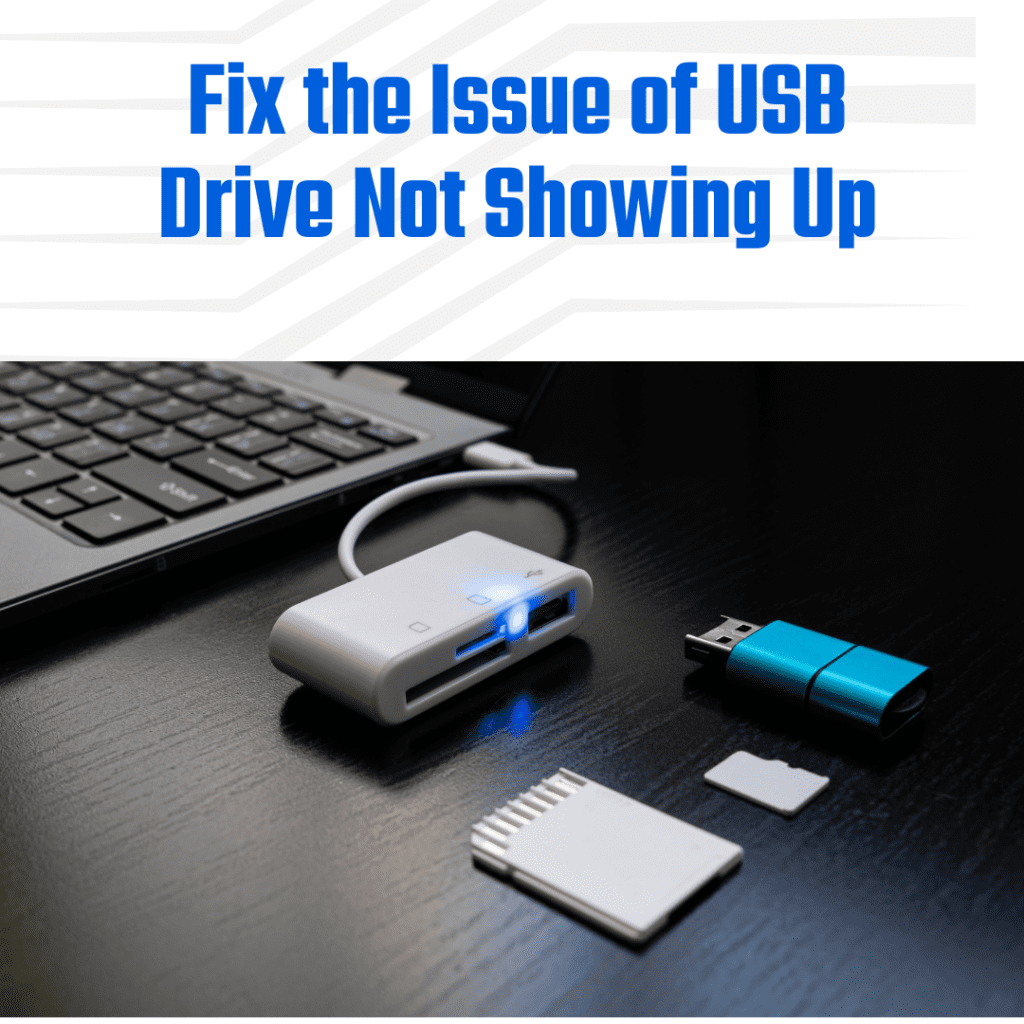A USB connection is necessary for the operation of many of our computer accessories and storage devices. But sometimes we face trouble and issues like usb drive not showing up. Despite being a frequent issue, it is typically simple to resolve.
Let’s know why this happens and how can we solve it.
Reasons why USB devices are not recognized by Windows
It can be annoying to receive an error message stating that a USB device is not recognized. In order to be productive, we depend on our accessories. For instance, you will not be able to access crucial files if a storage device generates this error. Incorrect settings, a damaged USB device, or a driver issue could be the cause of the error. Fixing some of these problems is simpler than others.
How to resolve an unrecognized USB
Do not panic if your laptop or desktop computer does not recognize your USB devices. Even if it is inconvenient, it should not be a long-term issue. Additionally, it is one of the simpler issues to resolve, allowing you to quickly return to work.
Restart The Computer
Let us be honest. The old IT cliché that many computer problems can be resolved by restarting your computer has some validity. Sometimes an issue that the computer would fix after restarting is the cause of an unrecognized USB device.
Make sure you safely exit all apps before restarting your computer from the Start Menu. Your USB recognition issue might be fixed by doing this.
Try A Different Port
Is the age of your computer increasing? For convenience, do you often utilize the same USB port? Try using a different port for the USB device. If you do not experience the same problems, your favorite port most likely has a physical flaw. You have the option of having it fixed or becoming dependent on the new location for accessory plugging.
Use Different Device
It is possible that the damage is to your USB device rather than your computer. Try plugging the gadget into a different computer. Does the error notice still appear? Your device might not be usable due to physical damage.
Change Windows
Since many updates also include drivers, this issue can be resolved by a much-needed Windows update. Take these actions to make sure you have the most recent Microsoft updates:
Go to Settings.
Select Security and Updates
Choose Windows Update.
Next, select “Check for Updates.”
If an update is required, your computer will notify you and request authorization before installing and restarting.
Change Drivers
USB device failures are only one of the many computer issues that appear to be caused by drivers. Updating your device driver is one way to try to fix driver issues in Windows 10. To accomplish this, take these actions:
Press the Windows + R keys.
To open the device manager, type devmgmt.msc in the box.
Select Universal Serial Bus Controller from the list, then click the + sign to enlarge it.
Locate the USB device; a yellow exclamation point might be present next to it.
After selecting Update driver software, select Browse my computer for driver software and allow me to select from a list of my computer’s available drivers.
After selecting Generic USB Hub, click Next.
Also Read: Future of Wellness App Development: AI, Personalization, and User